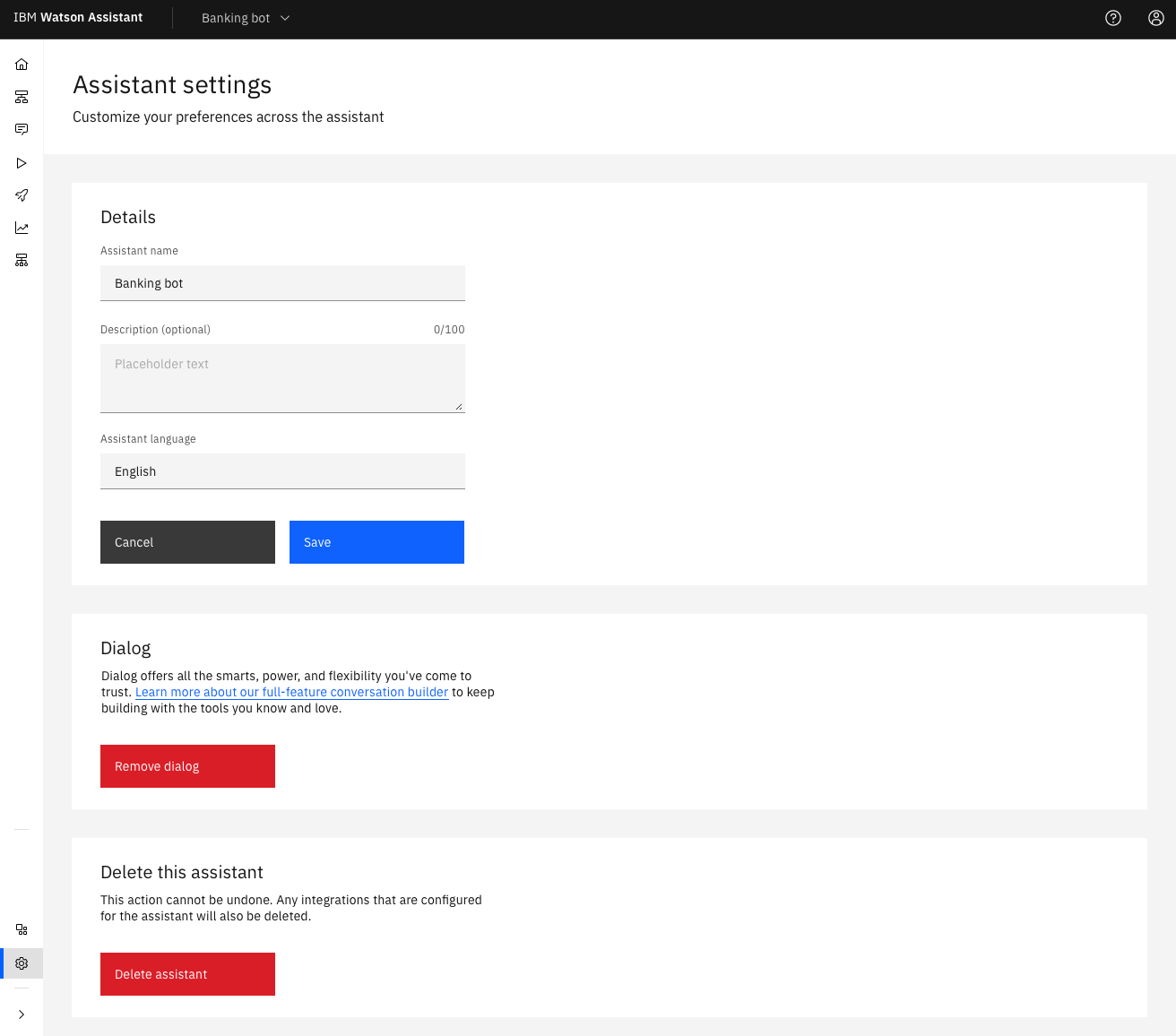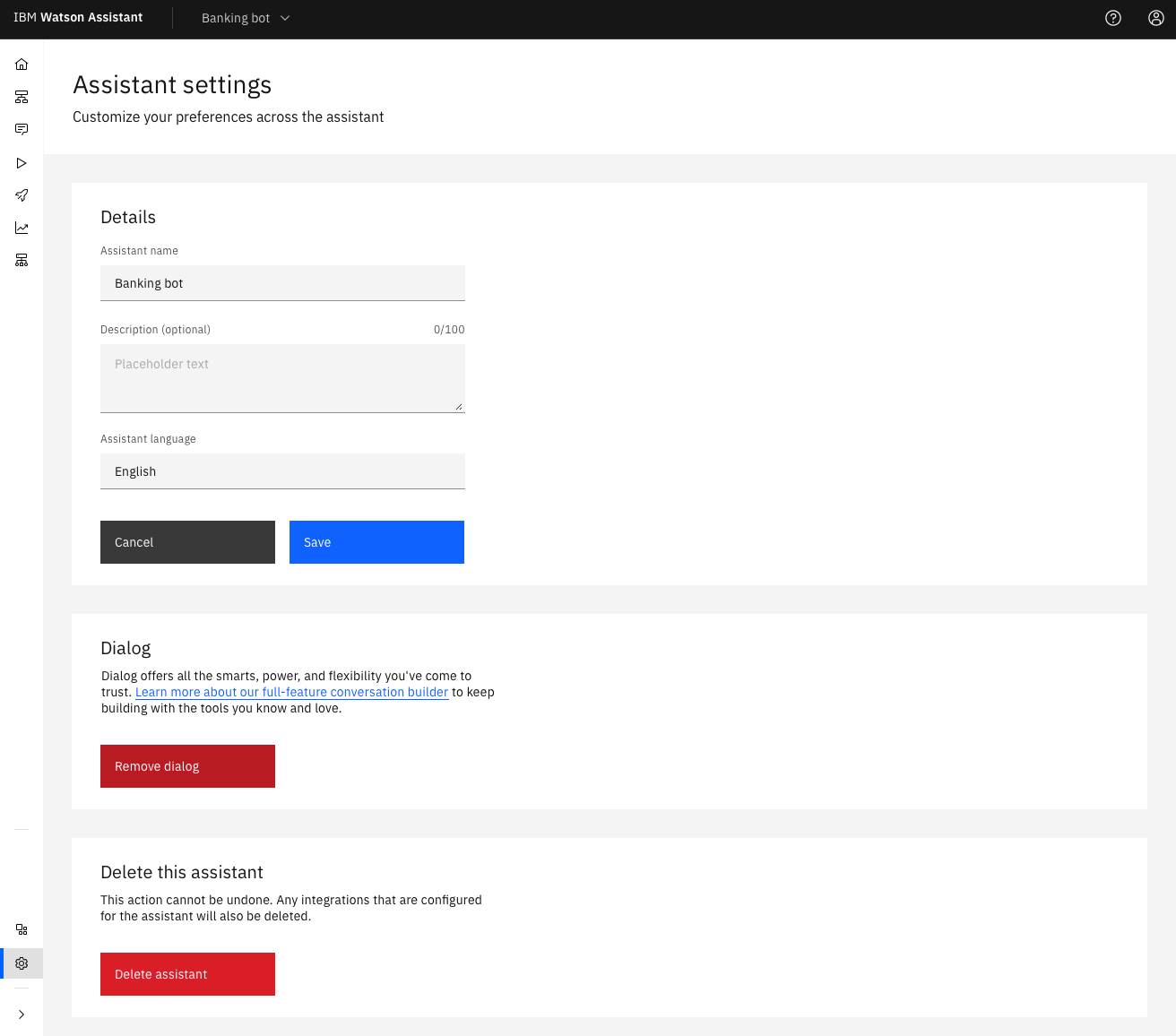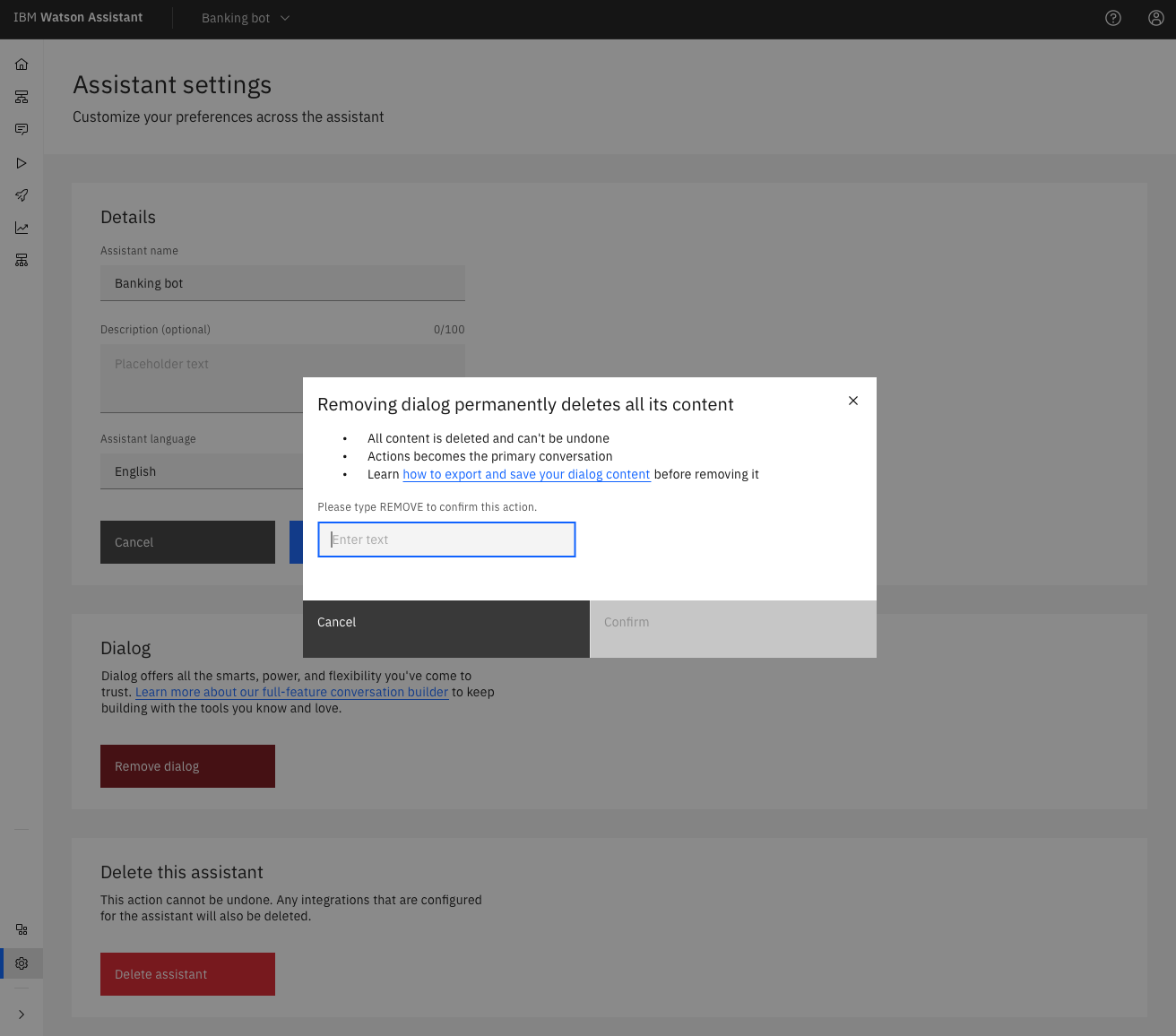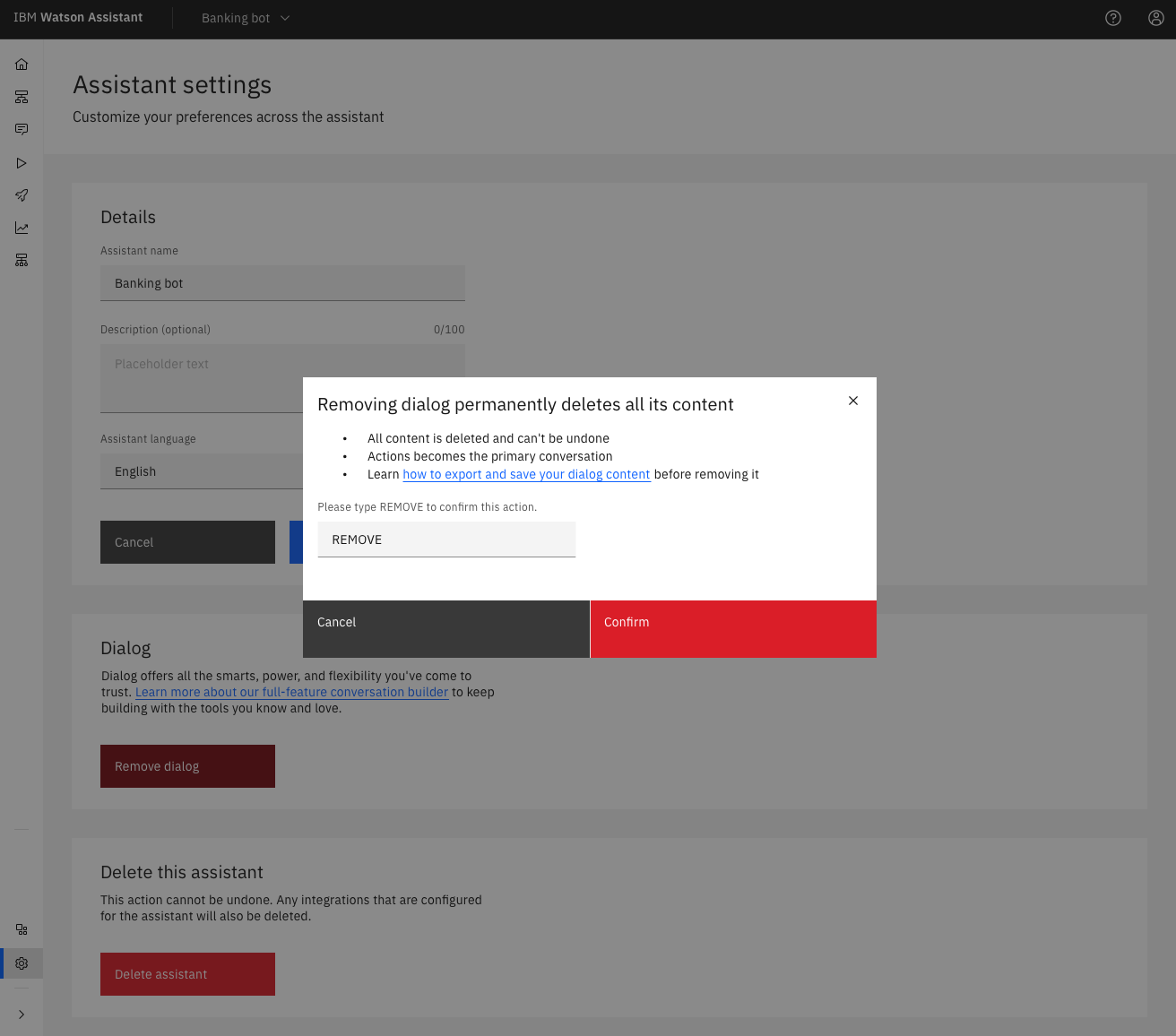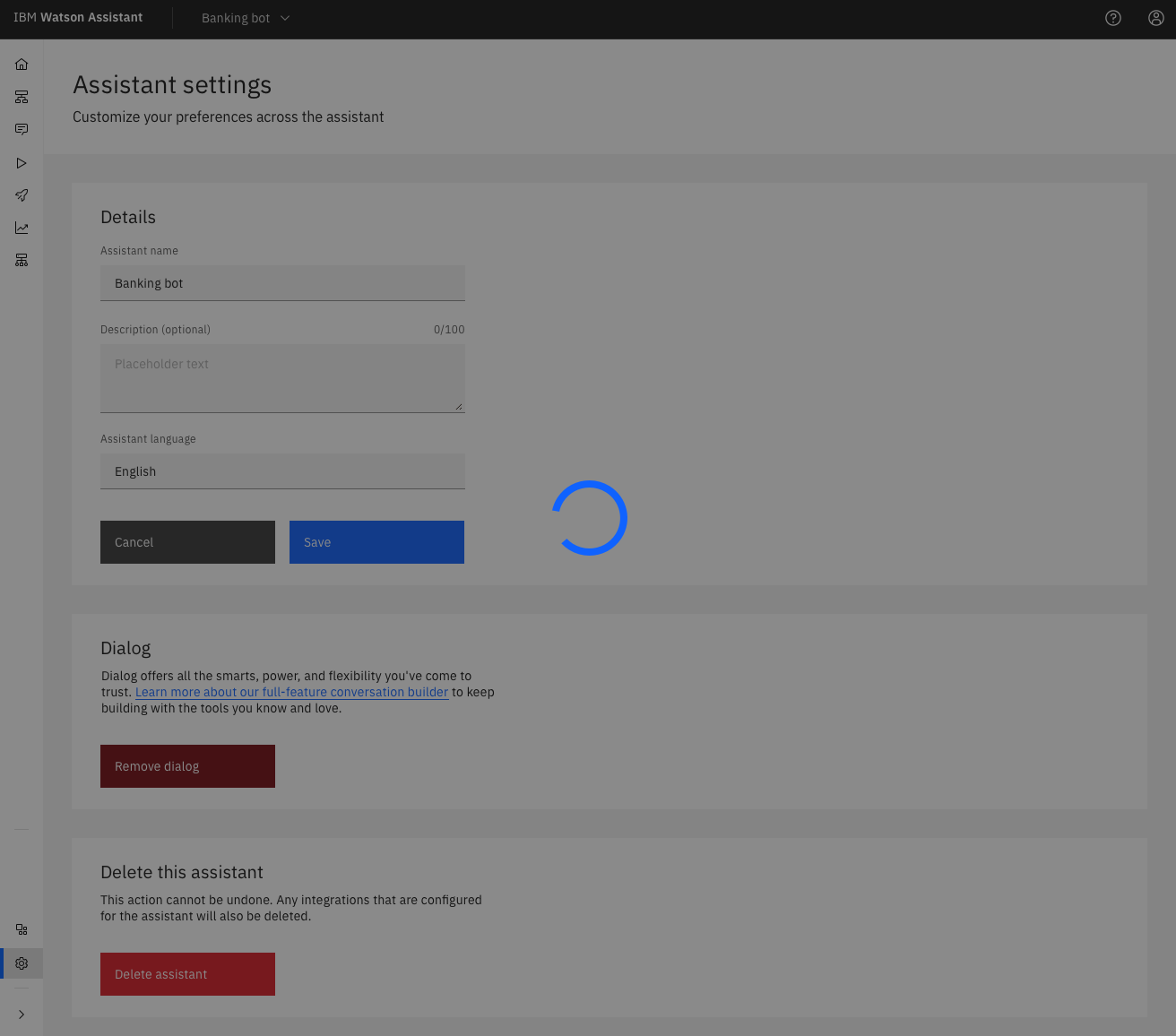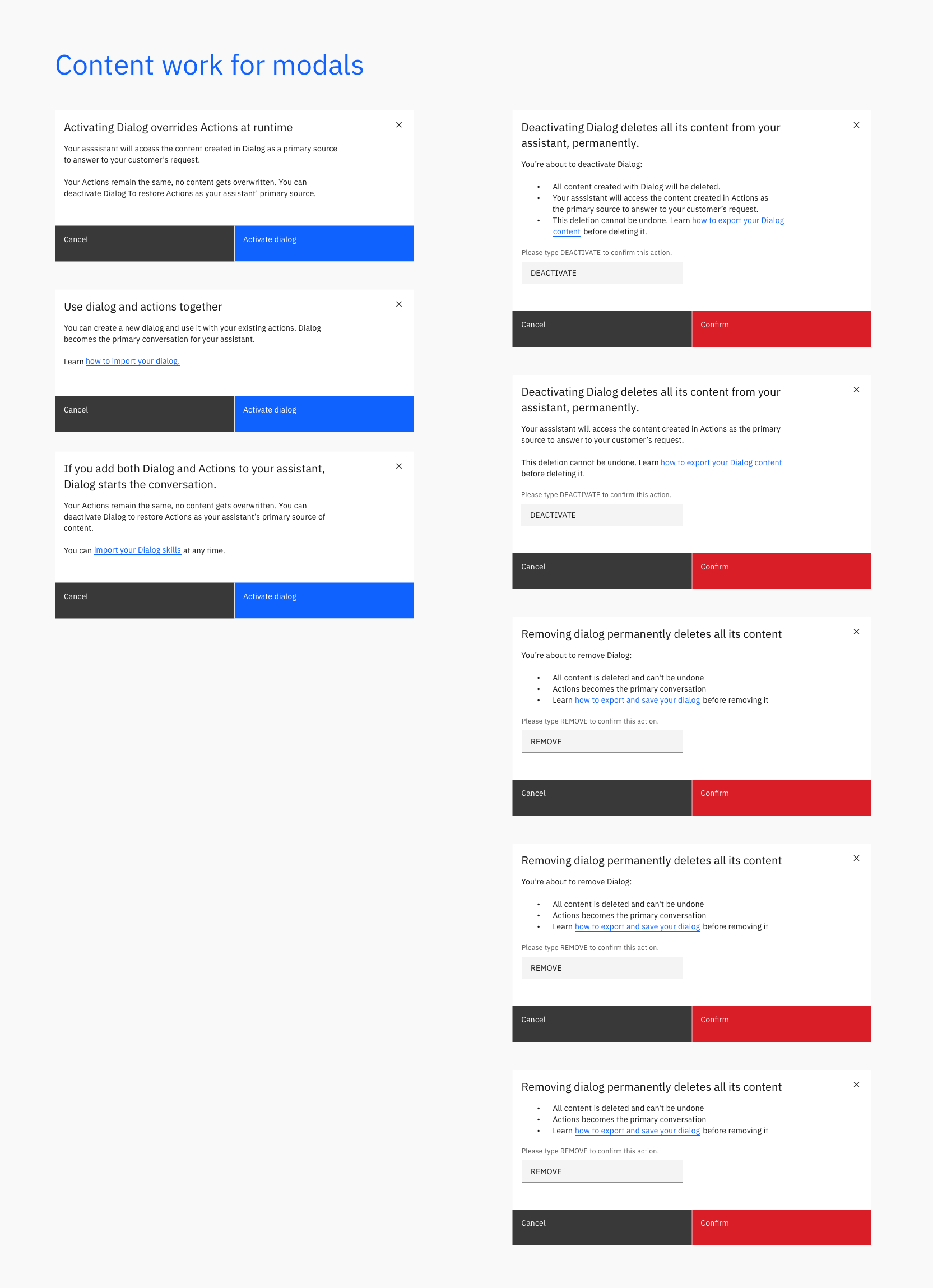Allowing Tanya to activate/deactivate an old feature in the New Watson Assistant experience
Timeline: 2 weeks.
Deliverables: High fidelity mockups, demo, design specifications.
Design lead: Janelle Arita, Marilyn Osei.
UX, visual: Joanne Lo, Diana Alayon.
Product management: Madison Heck.
Engineering: German Attanasio, Mamoon Raja, Christopher Karle.
The problem
In the classic Watson Assistant experience, the primary way of building a conversation was Dialog, a dialog-tree feature that allowed users (the dialog builders) to have greater control over the logic of the flow.
After the release of the New Watson experience on 7 October 2021, Actions became the default feature to build a conversation, allowing users to focus on content instead of Intents and Entities, commonly used in AI models.
We asked ourselves, how is this experience for new and existing users? What are the consequences of Activating / De-activating this feature? As we dived deeper and asked lots of questions to the Engineering team, we were faced with a hard-to-swallow pill: deactivating the Dialog feature means all dialog data will be deleted, with no recovery.
Communicating to Tanya that once this deletion has occurred, it cannot be undone became our design challenge.
The goal
Tanya can activate and deactivate the Dialog feature in the new experience as a way to build her content.
Tanya understands what happens with her content after deactivating Dialog.
Defining Activate/Deactivate
Understanding (1) what we need to achieve with this design effort and (2) the technicalities of these actions in the product and how they impact the user’s flow was key to crafting a solution both technically feasible and beneficial to Tanya.
How it works (old experience)
New vs. existing users flow
Iterations
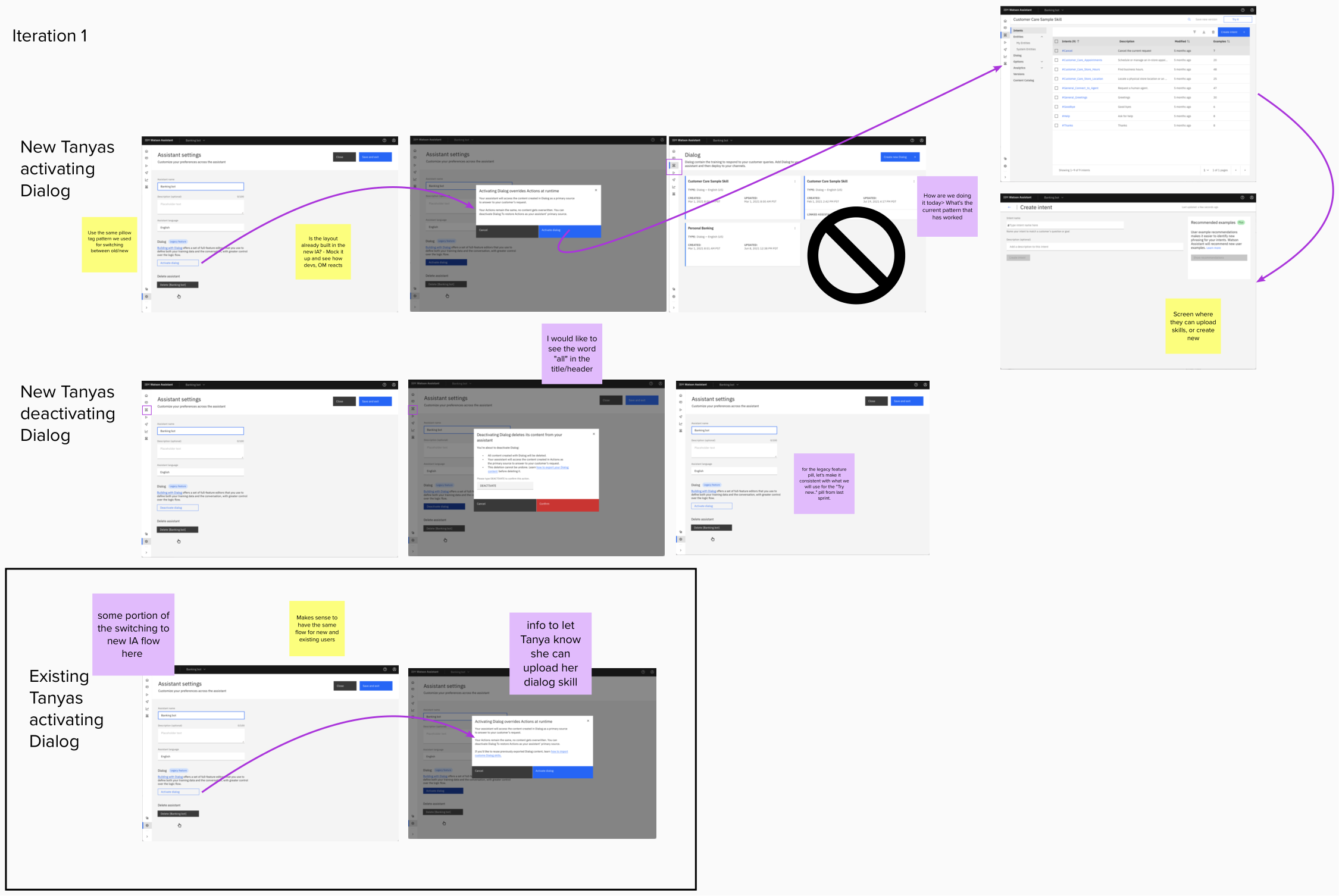
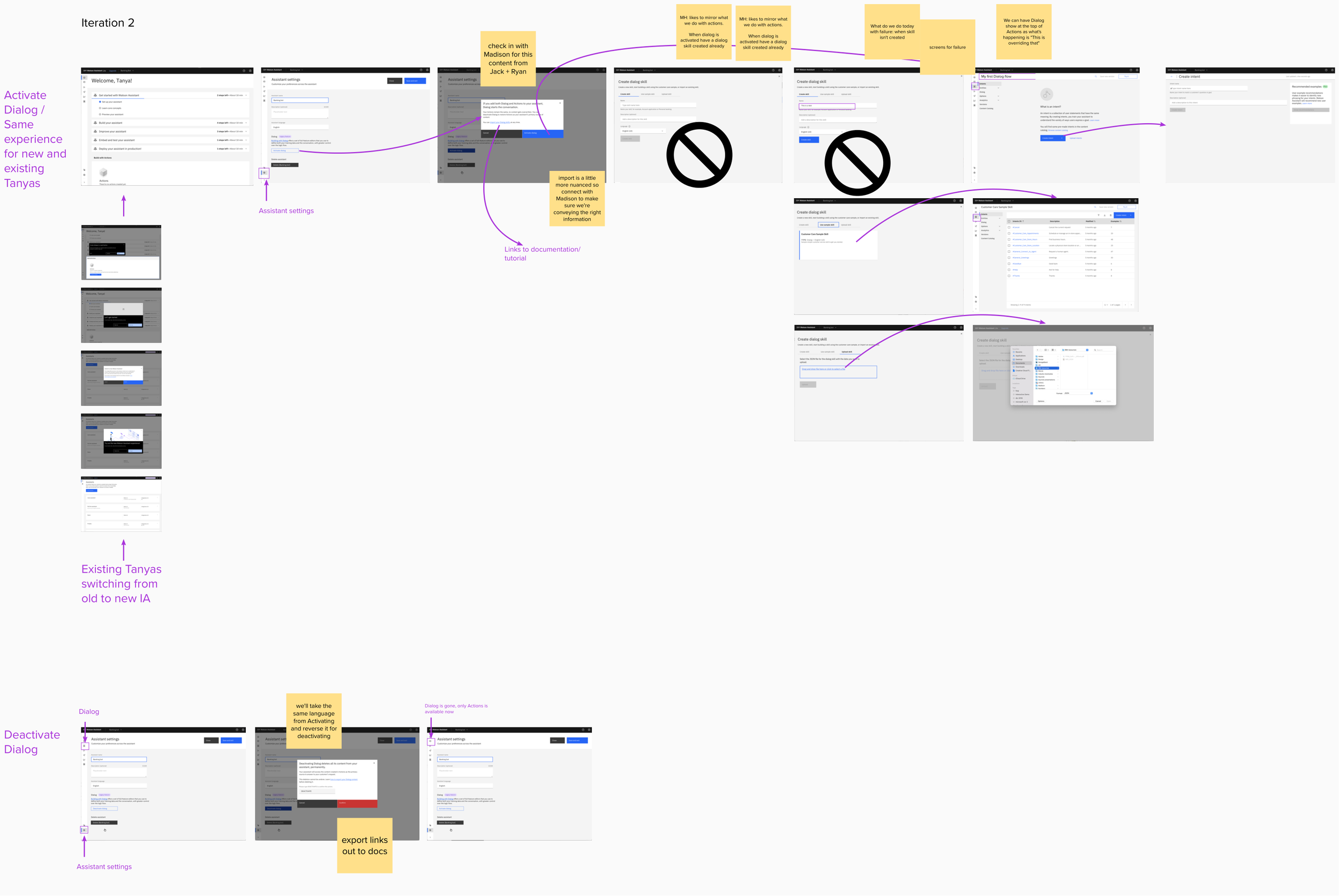
Working on content
One of the many hats I wear as a UX Designer is UX Writing. Since I joined IBM, I was on a mission to bring UX Writing and UX Design together. There was a Content team but not a workflow in place within the Design team.
Inviting Craig Lordan, Senior Content Designer at IBM, and Will Fanguy, Content Designer at IBM into our MURALs, InVision mockups, and wherever our design process was taking place turned out to be a great way to improve content across the product, as well as get designers thinking about the words in a different way. We had great brainstorming sessions, a better alignment on the goals, and better words to convey what we needed to communicate to our Tanyas.
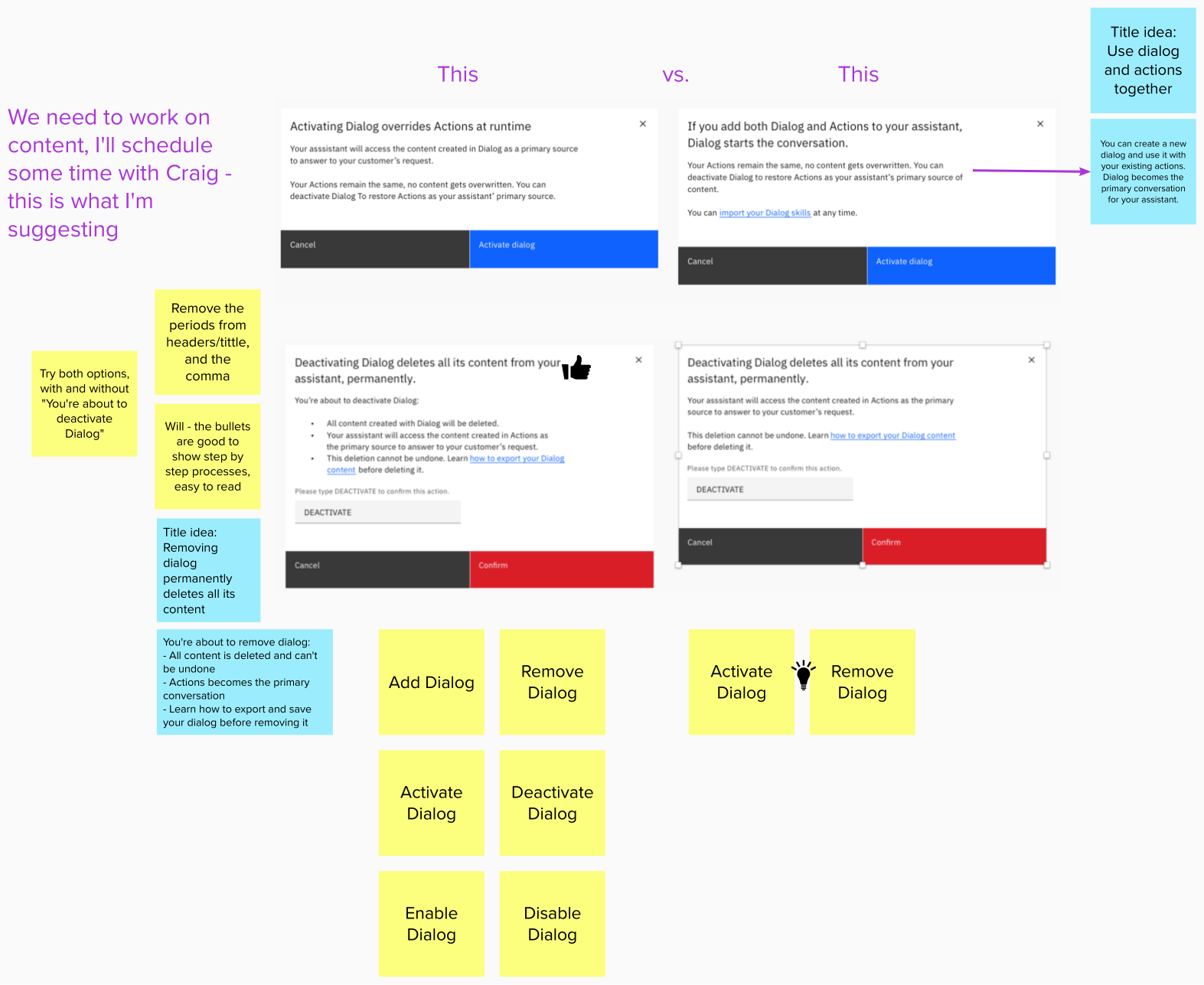
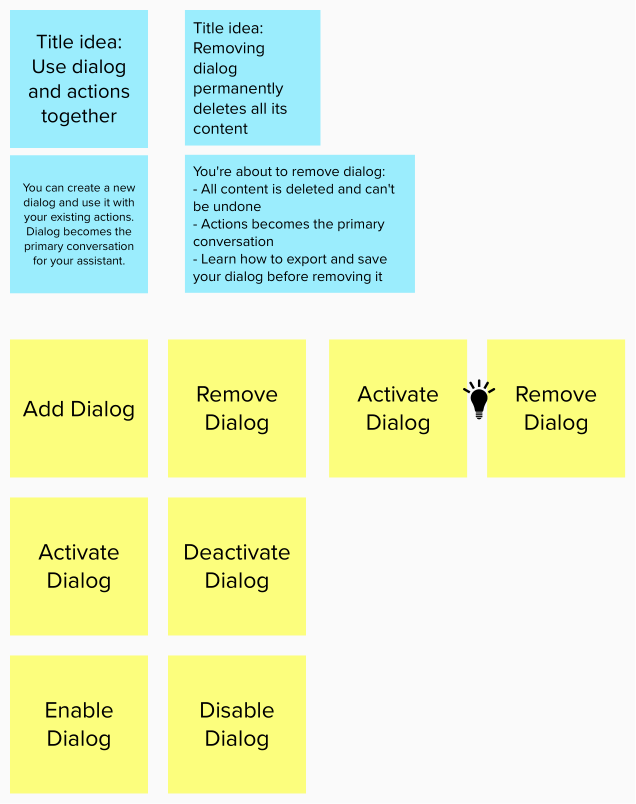
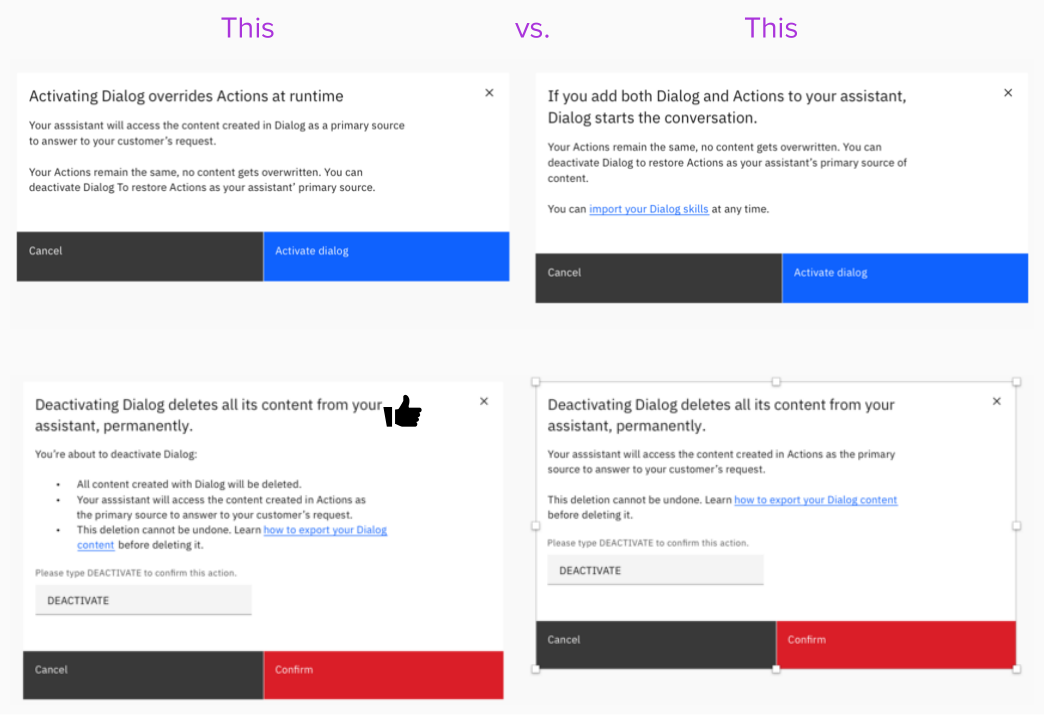
The outcome
Activating Dialog
This functionality will live in the Assistant Settings.
When activated, it will appear in the main navigation (left-hand panel with icons), above Actions.
An overlay modal pops to communicate Tanya what happens to her Assistant’s content when activating this feature, and a CTA to proceed or to cancel.
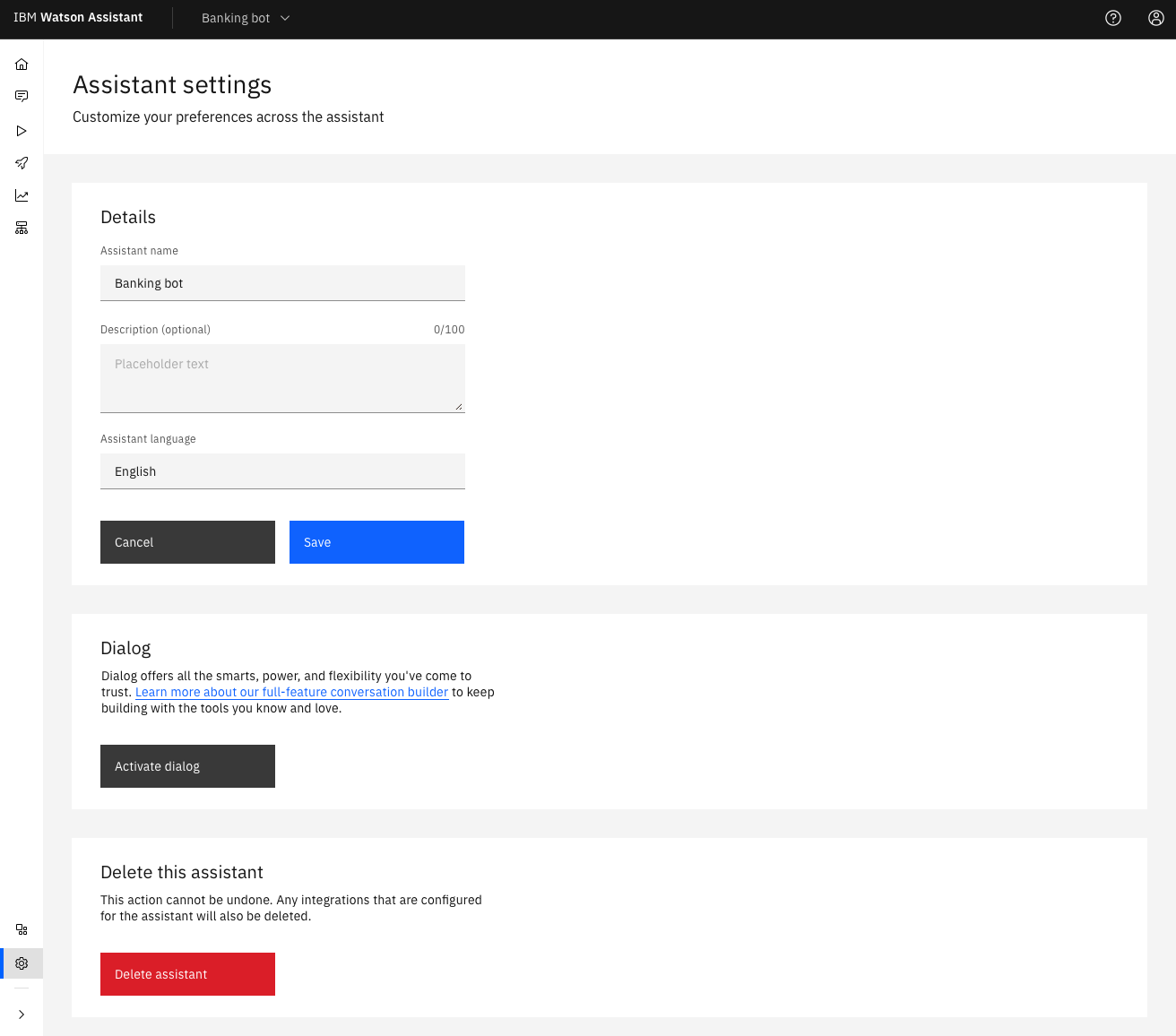
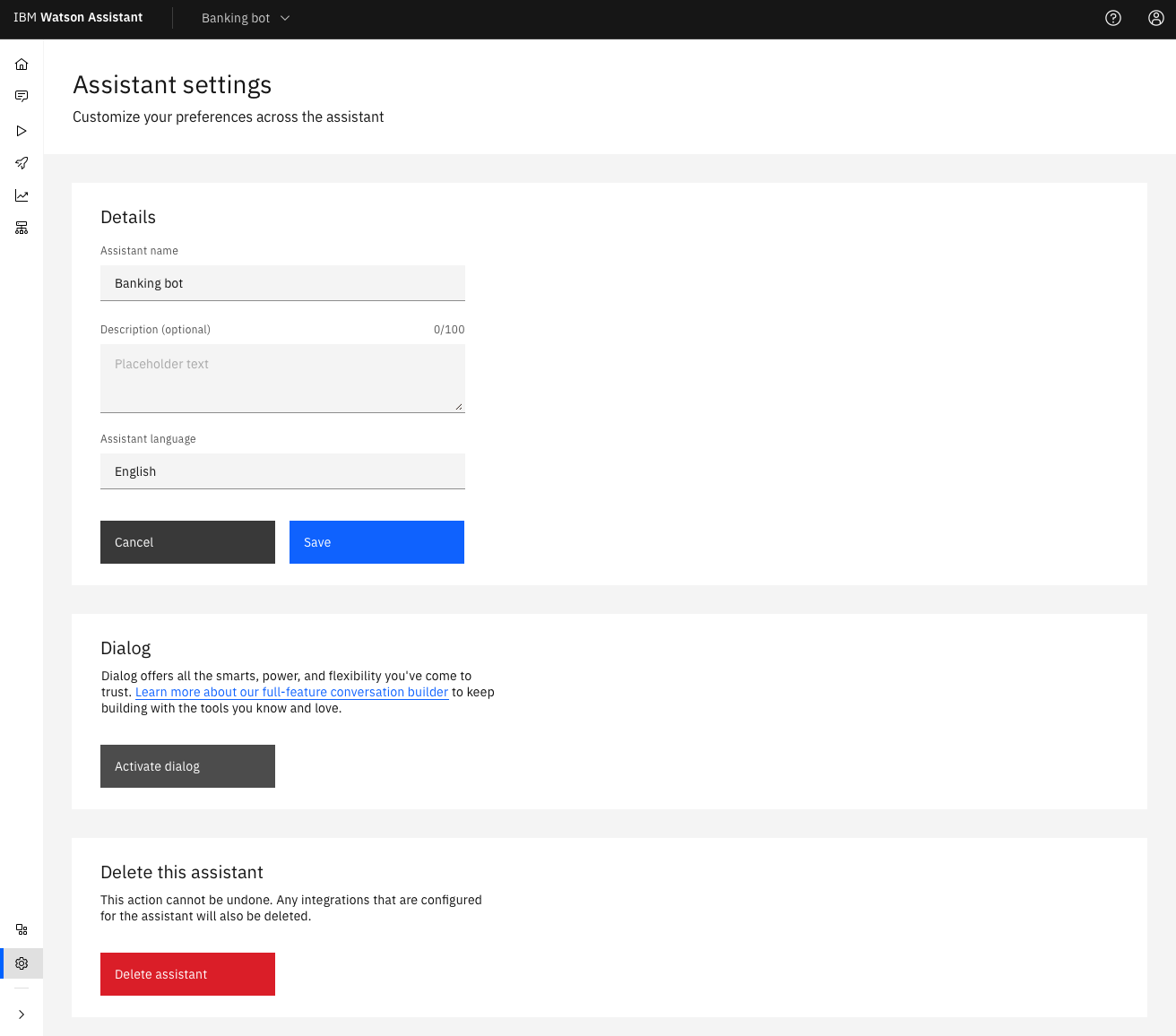
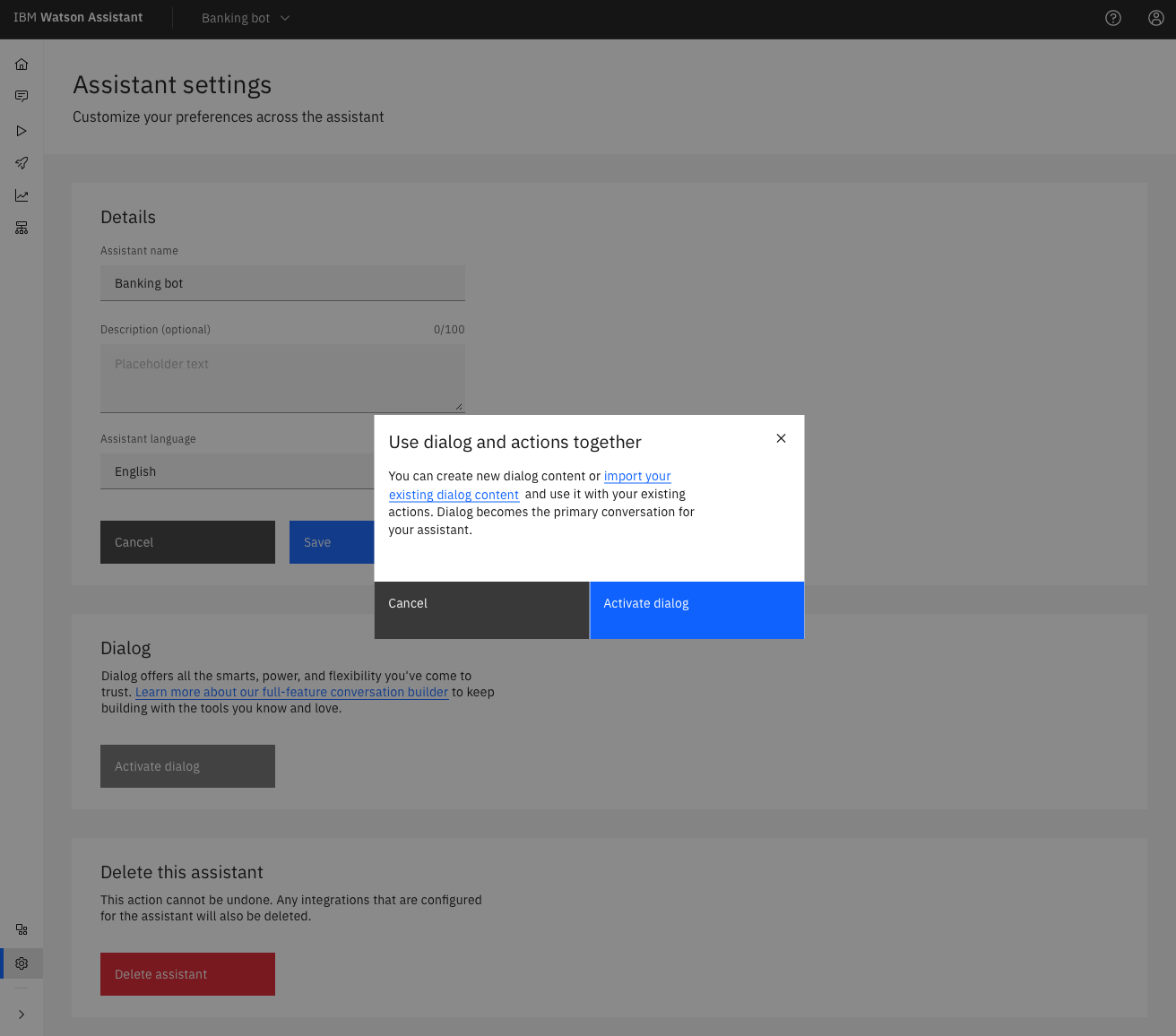
Deactivating Dialog
This functionality will live in the Assistant Settings.
The call to action changes from “Activate Dialog” to a red “Remove Dialog” button, as it’s a destructive action.
After being removed, it will no longer appear in the main navigation.